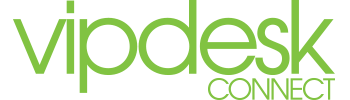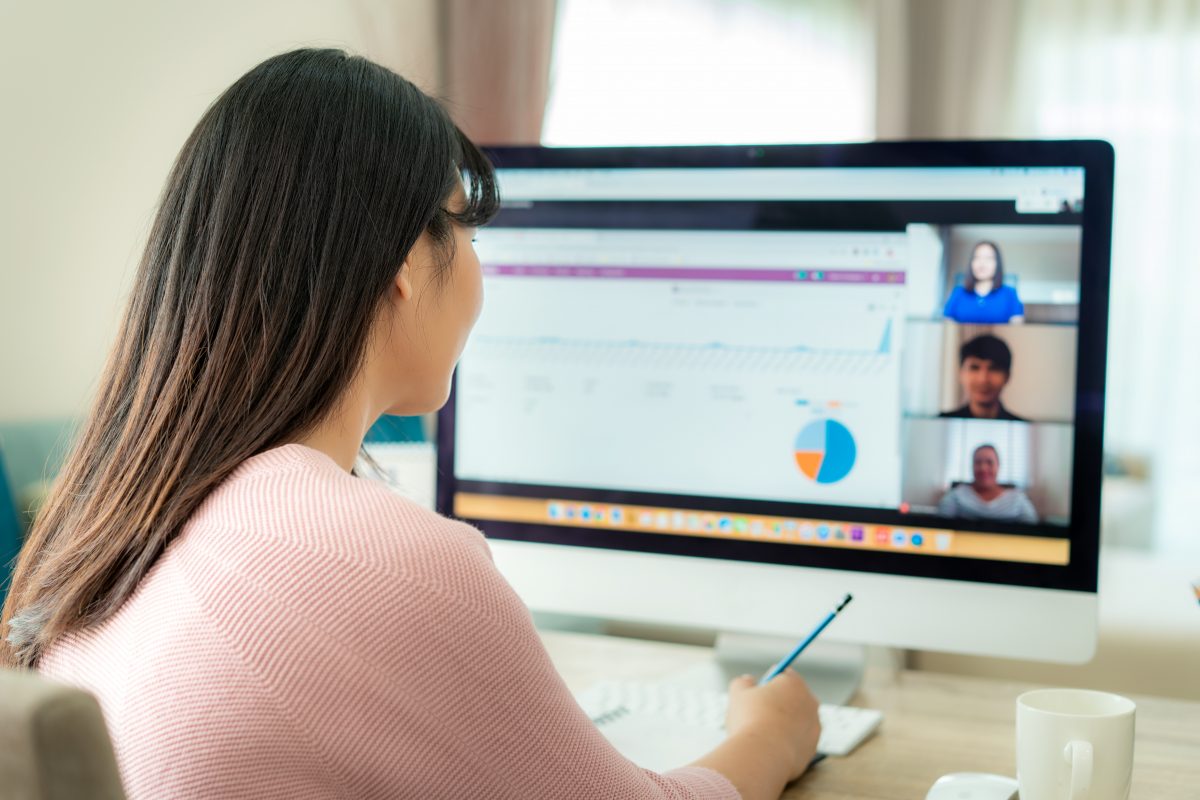Work From Home Series: #1 5 Proven Tips for Setting Up a Remote Workforce Successfully

Concerned about the Coronavirus? Here’s How To Set Up a Remote Workforce Successfully.
With the threat of the Coronavirus spreading in the US, the WHO has stressed the importance of correct precautionary measures including having employees work from home at the appearance of any characteristics of the novel coronavirus. Businesses around the world are shutting down to limit spread and are facing massive losses on annual revenue.
Amazon and Google have already moved to remote workforces indefinitely and more companies are likely to follow suit.
Since 2001, VIPdesk has operated with a remote customer care team across 40 states. We have many best practices to share with you. This includes everything from how to run meetings, how to use and leverage the right technology, and how to utilize culture building activities for happier and more engaged remote team members.
But let’s start with the basics. By following these 5 proven tips, you will be ready to successfully set up a remote workforce for your business.
#1 Setting Up the Home-office for Success:
Most organizations have executives and sales team members that are already set up to work virtually. For the rest of your employees, it may seem obvious to tell everyone that they need high-speed internet and a computer to work from home. However, there is more to it. Here are our tips and guidelines for setting up your team for telecommuting success
-
Office Requirements:
- Create a noise-free, distraction-free home office in a separate room with a door that locks
- Use a file cabinet or desk drawer with a lock
- Use a cross-cut shredder
- Make sure your Internet Service Provider (ISP) offers these specific capabilities: - Minimum 5 Mbps download without packet loss or delay - Minimum 2.5 Mbps upload without packet loss or delay DSL, Cable, or Fiber only -Anti-Virus Software, Anti-Spyware, & Firewall – current and regularly updated required
- Use a USB noise-cancelling headset
-
Home Office Computer
- Windows 10 (64-bit) or Windows 8 (64-bit)
- Mac OS X Yosemite (10.10.x)
- Mac OS X El Capitan (10.11.x)
- 4 GB RAM or higher
- Processor (CPU) 2.0 GHz or higher For Windows 10
- Processor (CPU) 1.5 GHz or higher for Windows 8, Mac OS
- Monitor 15 inches or larger, Minimum resolution: 1024×768 (2 monitors preferred)
#2 Choosing the Right Technology for a Productive Remote Team:
- Communication Platforms - For internal communications, VIPdesk leverages Microsoft TEAMs (similar to Slack) for all meetings, video conferences, online chat and collaboration.
- Project Planning - Monday is a great collaboration tool. It’s easy to use and cost-efficient. Excel also works just fine, especially if you use Sharepoint like we do, which is integrated into Microsoft Teams.
- Video Conferencing Equipment - We recommend using a standalone simple video conferencing camera/microphone. If your computer is like mine, the fan is heard through the microphone (thank you Dell). A high-quality video camera improves your communications in meetings. We recommended the Owl’s Meeting Owl or Logitech’s Connect. One benefit of the Owl is that your remote team can see an entire room of attendees. We use this in our small HQ conference room. Remote workers, of course, will need a computer camera.
- USB Noise-cancelling Headset - If you have kids at home during work time, you will want a noise cancelling headset for your sanity. Plus, your teammates will thank you. I am fond of my Jabra Evolve headset- comfy with cool features.
#3 Conducting Effective Video Meetings
If you have everyone on a good meeting platform with camera/microphone and noise-cancelling headset, you will add a human connection to virtual meetings. It takes some getting used to, but the way to put your workers at ease is by asking the leadership team to always be on camera (no matter how they look). I’m pleased to share that I often look like I am headed to the gym or coming from a workout. I think that’s a good message too.
- Suggest camera placement be high enough to show the team member’s face in clear lighting, ideally without a window behind them preventing glare.
- Ask that everyone join a few minutes early to ensure their headset, microphone, headset and computer are in sync. If we had initially asked everyone to follow this practice, we would have eliminated hours of wasted time.
- Ask everyone to avoid the mute setting. It’s very easy to get distracted when you work remotely. This keeps everyone connected. Of course, with your quiet office and noise-cancelling headset, you should have no need to mute.
#4 Interviewing Candidates Virtually:
This may also seem obvious, but if you want your HR and Management teams to work virtually, they too will need to adjust for interviews. They will need a platform through which to conduct video interviews.
If your team is working from a home-office, you will not be able to conduct in person interviews. We use a platform from JobVite for remote recruiting and online video interviews. JobVite offers initial screening video interviewing capability.
#5 Ensuring a Secure Environment:
Finally for setting up a remote workforce successfully, make sure there is a secure way to connect to your environment. From a hardware standpoint, you can either provide team members with a corporate computer that can be locked down or provide access to a virtual desktop environment.
If team members have internal applications not available to the outside world, you may require a VPN to connect to those applications.
Security Tips:
- Ask employees with laptops to take them home each night and/or travel with them in order to be prepared.
- Create a Work-From-Home policy that covers hardware and office space. We recommend that you provide simple and understandable guidelines for a secure virtual office.
To learn more about VIPdesk, please visit or subscribe to our blog.
~VIPdesk.com~